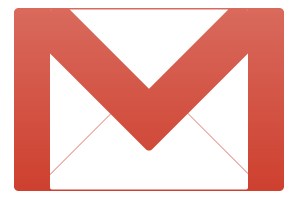 I meant to write this a long time ago when Augsburg finished transferring to Google Mail email service. But let’s forget the fact that I’m coming a little late to the party and embrace the fact that I showed up at all.
I meant to write this a long time ago when Augsburg finished transferring to Google Mail email service. But let’s forget the fact that I’m coming a little late to the party and embrace the fact that I showed up at all.
Here are a few tips that will make your Gmail experience all it can be.
Put your signature above quoted message
If you send a reply, your email signature goes at the bottom of the email, below the first person’s original message. But Google has a way for your signature to show below your message and ABOVE the message you’re responding to.
- Go to the “Gear” symbol menu in the upper right of your inbox screen
- Select “Settings” in the drop-down menu
- Scroll down to the Signature box. Put in your signature if you don’t already have one.
- Check the box there that says “Insert this signature before quoted text in replies and remove the “–” line that precedes it.”
- Save settings
Add a picture
On that same Settings screen, go to the “My Picture” area and upload a picture of yourself. This will be the thumbnail that shows on emails you send to people, on our internal Augsburg Google Chat. You can make it visible to everyone, or just people at Augsburg.
Archive, don’t delete
Gmail has a handy feature called Archiving. Emails take up very little space (unless they have large attachments) so there is no reason to constantly delete them. If you need to look up something someone sent you a few months ago, all it takes is a quick Gmail search of an email address or keyword to find that message. You have a lot of storage space–30 GB as of this writing–so make use of it. You could delete spam or mass subscription messages (such as newsletters, Groupons, etc.) if you want, but as a general rule, keep all the emails you receive by using the Archive.
How to Archive: instead of clicking the Delete button (trash can), click the button with the folder with an arrow in it. That’s the Archive button. 