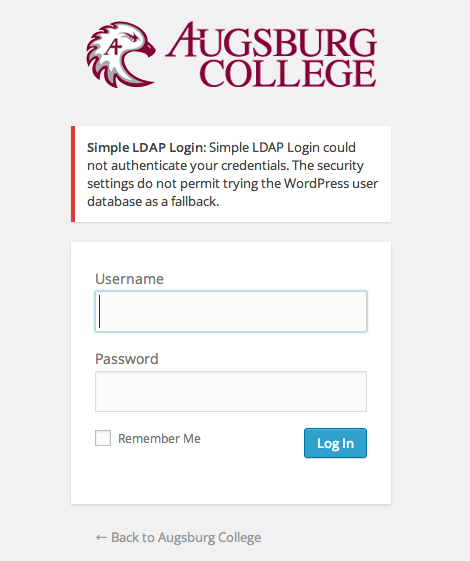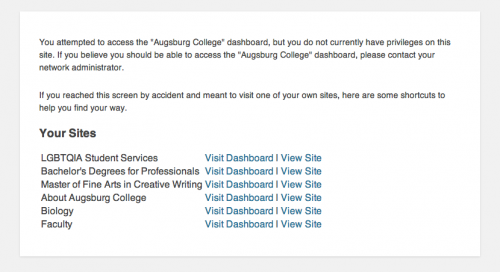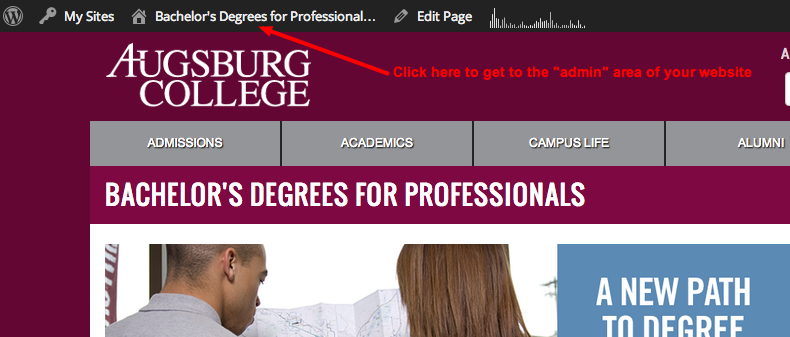If you are having problems logging into your website on www.augsburg.edu or inside.augsburg.edu, see my post about how to log in and follow those instructions exactly.
Error #1
This is the most common login error I get asked about. Your login fails and you see this:
This means it does not recognize your login credentials. Remember that you are using your Augnet credentials, the identical username and password you would use to log into inside.augsburg.edu, so usually when people get this area, it is for one of the following reasons:
- Typo – You simply mistyped your username and/or password. Try again.
- Email address instead of username – Just type your username into the field, not your whole email address (i.e. mannj instead of mannj@augsburg.edu), just like you would if you were logging into Augnet.
- Recent Password Change – You changed your password in the past day, perhaps only a few minutes or hours earlier. Verify that your new password works by trying to log into Inside Augsburg. If you can log into Inside Augsburg but not your website, let me know.
- Username Change – Did you change your name recently? Did you change your Augsburg username and email address? If so, please notify me. I will need to create a new website account for you with your new username.
Error #2
You try to access the admin area of your website (that’s the non-public space behind the login, where you can edit your pages, etc.) and you get a screen like this:
This error is nothing to worry about. You’ll notice it shows you “Your Sites” and provides links for you to access those sites. So just click on one of those and you’re good to go.
So far, I only know about one thing that causes this error: it’s when, after you have already logged in, you click the “Administrator Login” link at the bottom. It looks like this:
This link should only be used if you have not already logged into your site. That is, you have not entered your username and password.
How do you know if you are already logged in? You will see the black “Admin Bar” at the top of every page:
In the Admin Bar, you will see a house icon with the name of a website next to it. Click on that house/title area to access the admin area of your website. If you do not see the house and only see “My Sites”, then hover over “My Sites” and select your website from the dropdown menu there.
In summary: if you’re seeing that error screen, it’s because you’re not using the Admin Bar to go back and forth from the public side to the admin side of your site.