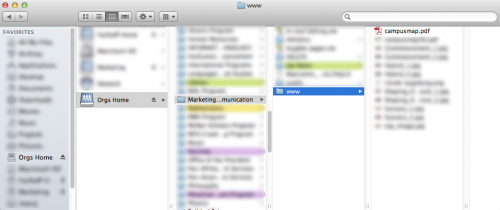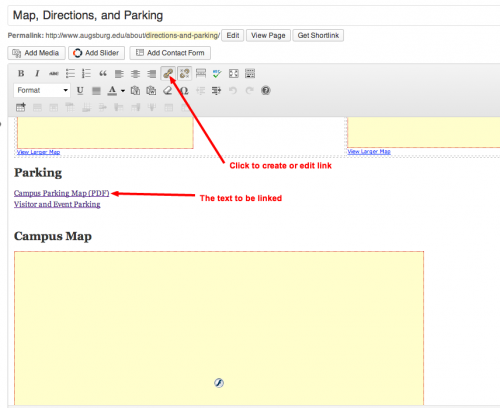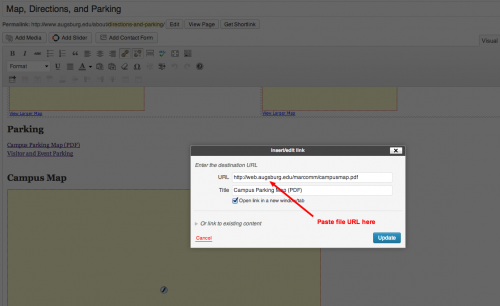Update: March 2020. While the information below is still accurate, your department may prefer to use Google Drive. It’s best to share from a Google Drive account owned by your department (rather than through an individual’s Google account), and Google Shared Drive is ideal for this. Talk to your LFC about Google Shared Drive, and how to to get one set up.
Here’s a video explaining how to do this. Watching in full-screen mode is recommended; might be difficult to see what’s going on otherwise. Text explanation is below the video.
The www.augsburg.edu website, as well as inside.augsburg.edu WordPress sites, do not allow you to upload any files except images. If you want to link to documents on your website, here’s how you should do it.
Use your department’s web folder
If you haven’t used this folder before, talk to your LFC about how it works.
If you go to ORGS and then to your department’s folder, you will see a “www” folder in it. This is your web folder. Anything in that folder becomes web accessible. Here’s an example using the Marketing department.
The address for Marketing’s web folder is http://web.augsburg.edu/marcomm/ (ask your LFC what your department’s URL is). Any documents in the folder will be at this web addres, with the file name added to the end of it. We have a document with the file name campusmap.pdf in there, so it’s address would be http://web.augsburg.edu/marcomm/campusmap.pdf
Now all we have to do is go to our page in WordPress and create a link to that URL.
The Why
WordPress is not a great place for managing documents. If you upload a Word document and need to replace it with a revised version, you have to upload the document again and change your link on the page to that new document. Your old document is still lingering on the site until someone actually deletes the file. And documents are searchable, meaning that if someone does a Google search on our site, your old documents will show up in that Google search.
The solution is to use your ORGS web folder, and here is the biggest benefit.
Your document URL never has to change
Let’s use my example http://web.augsburg.edu/marcomm/campusmap.pdf from before.
If I have a new version of this document, all I have to do is give it the same file name (campusmap.pdf), and put the document in the “www” folder. It will replace the previous file and since the name is the same, the URL is the same. So whoever updates this document in the Marketing department doesn’t have to do anything on the website, because the web link has not changed.
Ask your LFC
As I said before, if you haven’t used your web folder before, you should have your LFC show you how it works. After that, it’s just a simple matter of creating links on your site.
See “Creating a web link to a file you want to share” from IT’s Knowledgebase. Note: this explanation is primarily about sharing files using your personal www folder rather than your department’s, although the process is almost identical.