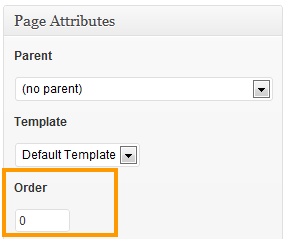How to manage your website’s menu
Rearranging the pages in your website’s menu is now easier than ever. Log into your site, and under “Pages” in the left menu, click on “Page Order.”
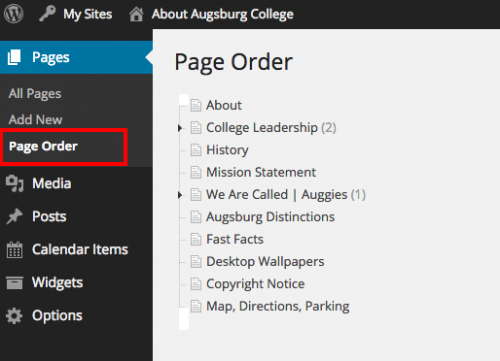
On this page, just click, drag, and drop to rearrange your pages. Click on the arrow next to a page to reveal the sub-pages underneath it.
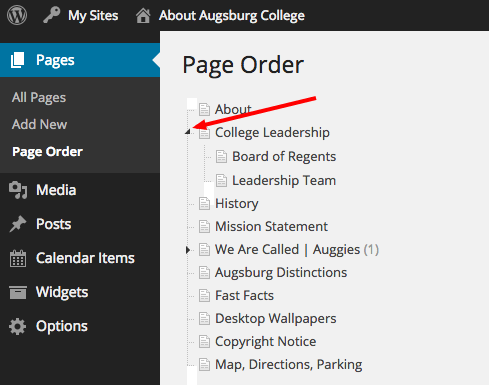
Your changes are saved automatically as you move pages around. It’s that simple.
You can stop here, but if you’re interested, you can keep reading about the old fashioned way of managing your menu.
The Old Fashioned Way
The arrangement of the right navigation on a minisite is determined by the Order field on the pages. In the editor for each page, you will see a field in the bottom right called “Order.’
By default, this is set to 0. To arrange the navigation as you want it, set the order numbers for each page so that the page you want at the top is the lowest number and the page you want at the bottom is the highest number. Make sure you set the order for all the pages of a minisite, rather than the order for that one category alone; in other words, the pages must be numbered 1-25 rather than 1-5 for the first category and 1-5 for the second category, etc. A recommended order would be something like this:
Home
page 1 (order number 1)
page 2 (order number 2)
page 3 (order number 3)
It doesn’t matter what the numbers are, as long as they are sequential.